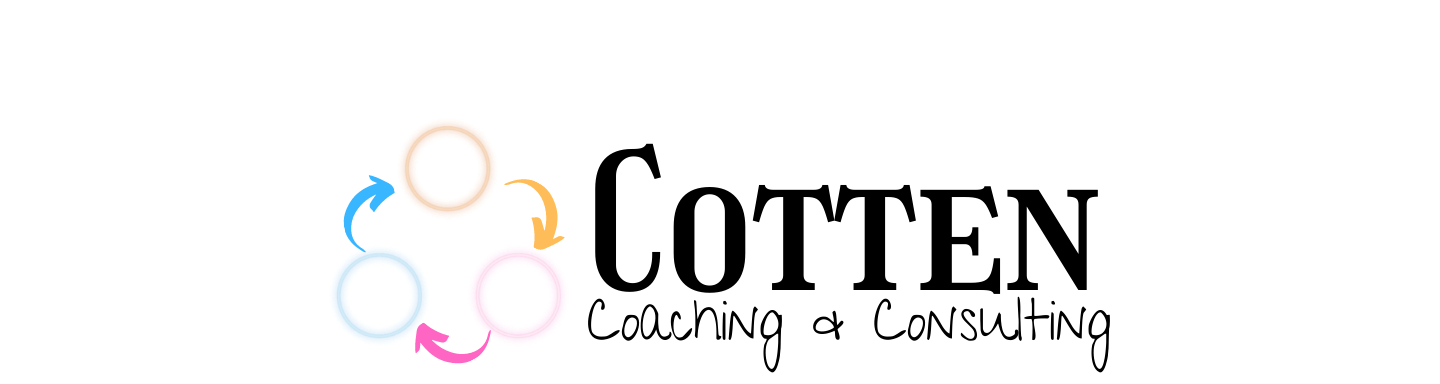Word Cloud generators have been around for a long time. I remember in my early years teaching I would use a word cloud generator (the name eludes me now) where I had to type in all of my students’ words/phrases to come up with a generically shaped cloud of words. Word Cloud generators have come a long way since then and I love how much you can do with them now. Word Clouds can now be generated individually or collaboratively; in Google Docs or within different websites; and downloaded as images, ordered online to add as artwork to items such as shirts, mugs, and stand-alone framed pictures.
Individual Use
Some of my go-to Word Cloud generators for individual use are:
Word Art, Tagxedo, and Word Clouds all allow you and students to use these without logging in or creating an account. The benefit of creating an account would be to save some of your creations for later viewing and editing. If I were to use any of these with my students, I would open a new Google Doc or Google Slides and have students contribute to that collaborative document. Once they have entered their words or phrases, I would then copy and paste those into the Word Cloud generator I chose to use. What’s really nice about all three of these options is that you can create word clouds in different shapes, letters, images… even images you upload yourself.
Collaborative Use
The Word Cloud generators I like to use for collaborative uses are:
Answer Garden is a free tool and does not require registration to use. You will create a topic, set any options you prefer, and then simply select create. Once you have created your Answer Garden, you can then share with your students via a link, embed in your LMS or website, and have students begin to enter their words or phrases.
Mentimeter is free to a point. You can use Mentimeter in the free version but it limits you to how many activities you can create in your presentation before having to upgrade. If you’re just using it as a one time activity at different times, this is a great tool. Once you create your Mentimeter, you send students to Menti.com and enter the code for your presentation. Then, students can just enter their words and phrases and you can watch the word cloud appear in real-time.
The Word Cloud generator (with that exact name) in Google Docs is an add-on. Before you decide to use this, make sure that your Google Admin has the ability to add add-ons in Google Workspace turned on. To use this option, just open a Google Doc, share it with your students, have them add their words and phrases and then you can generate the Word Cloud using the add-on.
Here is a video showing how to use Word Art, Word Clouds, and the Google Word Cloud Generator Add-on:
If you like the idea of using Word Clouds but are unsure of ways to incorporate theme in class, here are some ideas I already brainstormed.
Beginning of Year:
All About Me or Get to Know Me Activity – students create their own individual word cloud that represents themselves. They can do this with the first letter of their name, find an image that represents them (e.g. a basketball), or just be creative.
Content Area:
English – Chapter review, character analysis, show what you know
Social Studies – Show what you know, civilization representation, state review, historical figure analysis
Math – Vocabulary, Shapes
Science – Review of topic, show what you know, all about a topic in a shape/image that represents that topic
End of Year:
Review a concept or topic from the year – any topic and they can be creative with how they present the word cloud
Positive Spin – have students add words or phrases to a word cloud about each student in the class and then give the word cloud to that student; you could do the same thing with a teacher that they had a positive connection with
I hope this has given you some inspiration for integrating Word Clouds into your classroom. Word Clouds are a fun and engaging option to get students creating and interacting with content. Feel free to comment about creative ways you are using Word Clouds in your classroom.
For more tips like this, head over to my YouTube Channel.